1. Navigate your browser to your Pelican site (web-app)
Note: Make sure you are at your individual Pelican site and NOT the MySite’s login page. You cannot reset your password from MySites.
2. Select "Forgot Password".
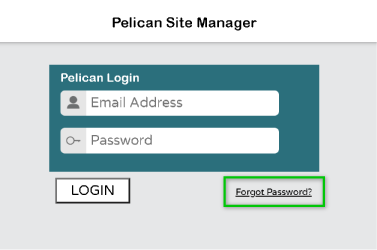
3. In the Forgot Password prompt, type in the Email Address you use to login to your Pelican site.
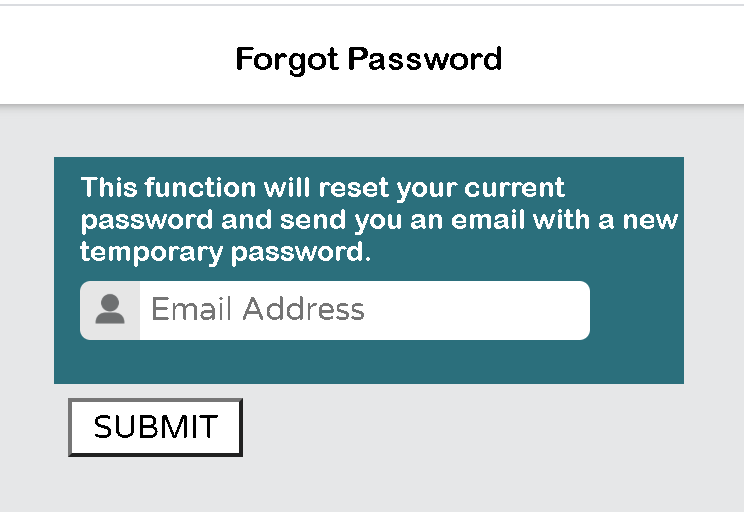
If you get an error message Unrecognized Email Address you either typed your email address incorrectly or the email entered does not have access to this Pelican site.
To remedy the issue:
Contact your Administrator
Let a site Admin know you are unable to login and you need assistance. An Admin can use the User Management portal to confirm if your email has been added to the site.
If it has not been added, the Admin can add the email and you will receive the Pelican email with a new Temporary Password.
If it has been added, but is incorrect, the Admin can edit the email address or delete and re-add it. You will then receive the Pelican email with a New Temporary Password.
Contact Pelican Technical Support
Our Technical Support team can assist you with re-gaining access to your Pelican site.
If they are unable to confirm your email address, they can inform you who your Admin is, so that you can reach out to them and be added back to the site.
If you are the Admin, Technical Support will request you provide them your Pelican gateway’s serial number as confirmation you have physical access to the site. Then they will assist further and add you to the Pelican site.
4. An email from notice@pelicanwireless.com will be in your inbox.
From: notice@pelicanwireless.com
Your Pelican Site Manager password has been reset.
Your Web Address for accessing the service is:
pelican.officeclimatecontrol.net
Your email pelican@pelicanwireless.com has been assigned a new temporary password of “123456”. Point your browser or Smartphone at pelican.officeclimatecontrol.net.
After successfully logging in, you will be prompted to set a new permanent password.
Visit www.pelicanwireless.com for additional assistance. Please do not reply to this email.
Best Regards,
Pelican Wireless Systems
If you got the message: “A new temporary password has been emailed.” Then the email you provided was sent a New Temporary Password.
Look for an email from notice@pelicanwireless.com. The email might be found in your SPAM folder, if it is, please mark it as NOT SPAM.
If you are still unable to find the email, contact Pelican Technical Support.
5. Use the provided Temporary Password to login to your Pelican Site.
6. A new prompt will pop-up asking you to enter a new Permanent Password.
This will be the password you use for login into your Pelican site.




