In an Emergency Situation the Pelican Solution provides site Admins with a Shelter-In-Place section where they can Set All Thermostats to Off. This should only be used in an emergency situation and never for non-emergency events or vacation periods. If you are looking for how to schedule an Event that turns OFF or adjusts all thermostats, click here. If you are looking for how to schedule a Vacation schedule that turns OFF or adjusts all thermostats, click here.
What occurs if I enable Set All Thermostats to Off?
When Set All Thermostats to Off is enabled, all Pelican thermostats (which the system is able to communicate with) will set their System to OFF, Fan to AUTO, place their schedules ON HOLD (IE: will not be in operation), and the Front keypads will be LOCKED.
What does this do?
This sequence disables all calls for heating, cooling, and fan for your facility and prevents any on-site or scheduled overrides during the emergency. This will disable individual HVAC equipment from starting as well as disabling any other Pelican control HVAC equipment (pumps, boilers, chillers, multi-zone air handlers, etc.) if they are interlocked with the demands of your Pelican thermostats.
How do I get to shelter-in-place?
1. Open the Admin menu by selecting the Admin icon in the upper right hand corner of your Pelican web-app Main Page or by selecting the dark blue button labeled Admin at the bottom of the Main Page.
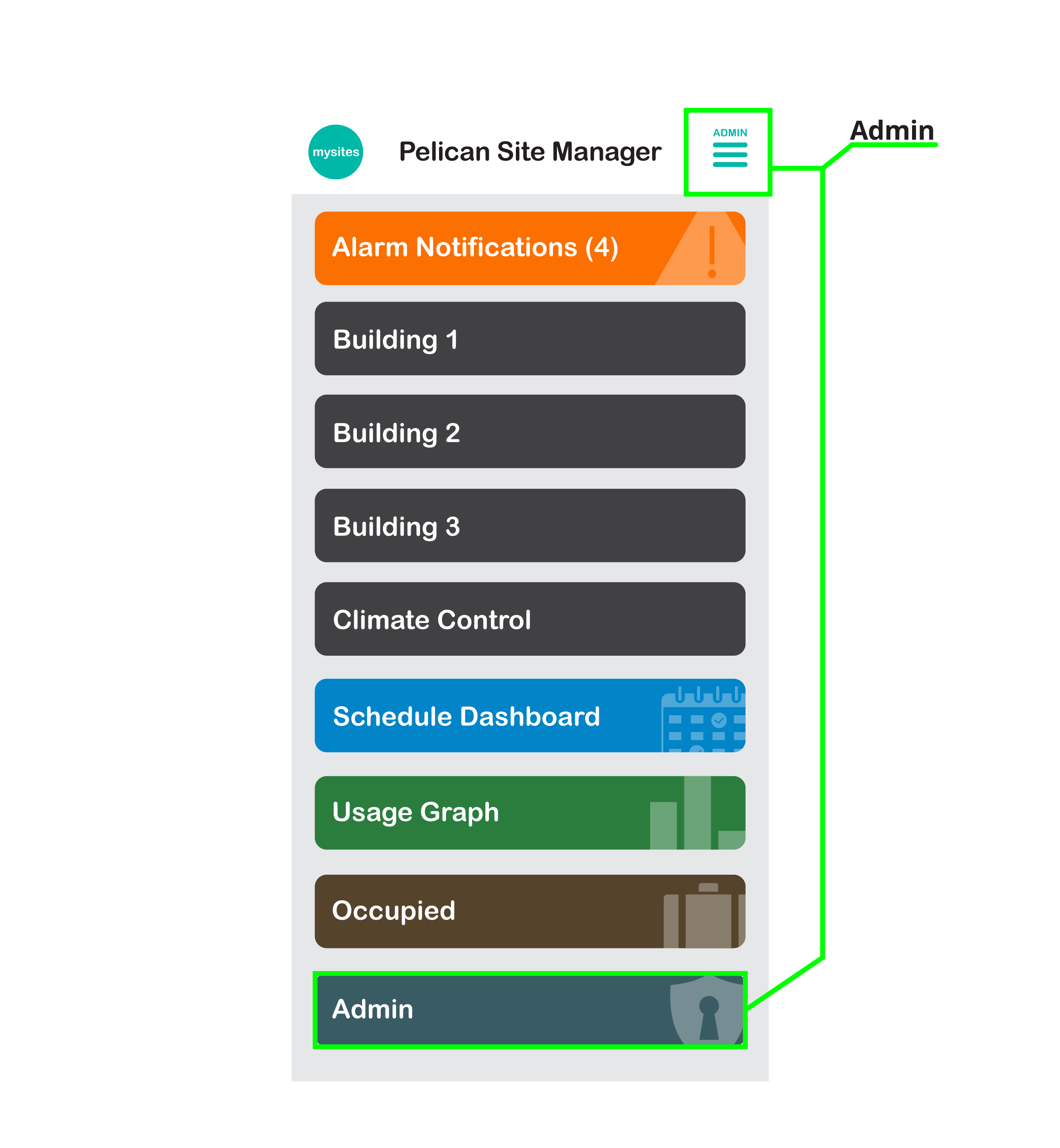
2. In the Admin Menu select Shelter-in-Place.
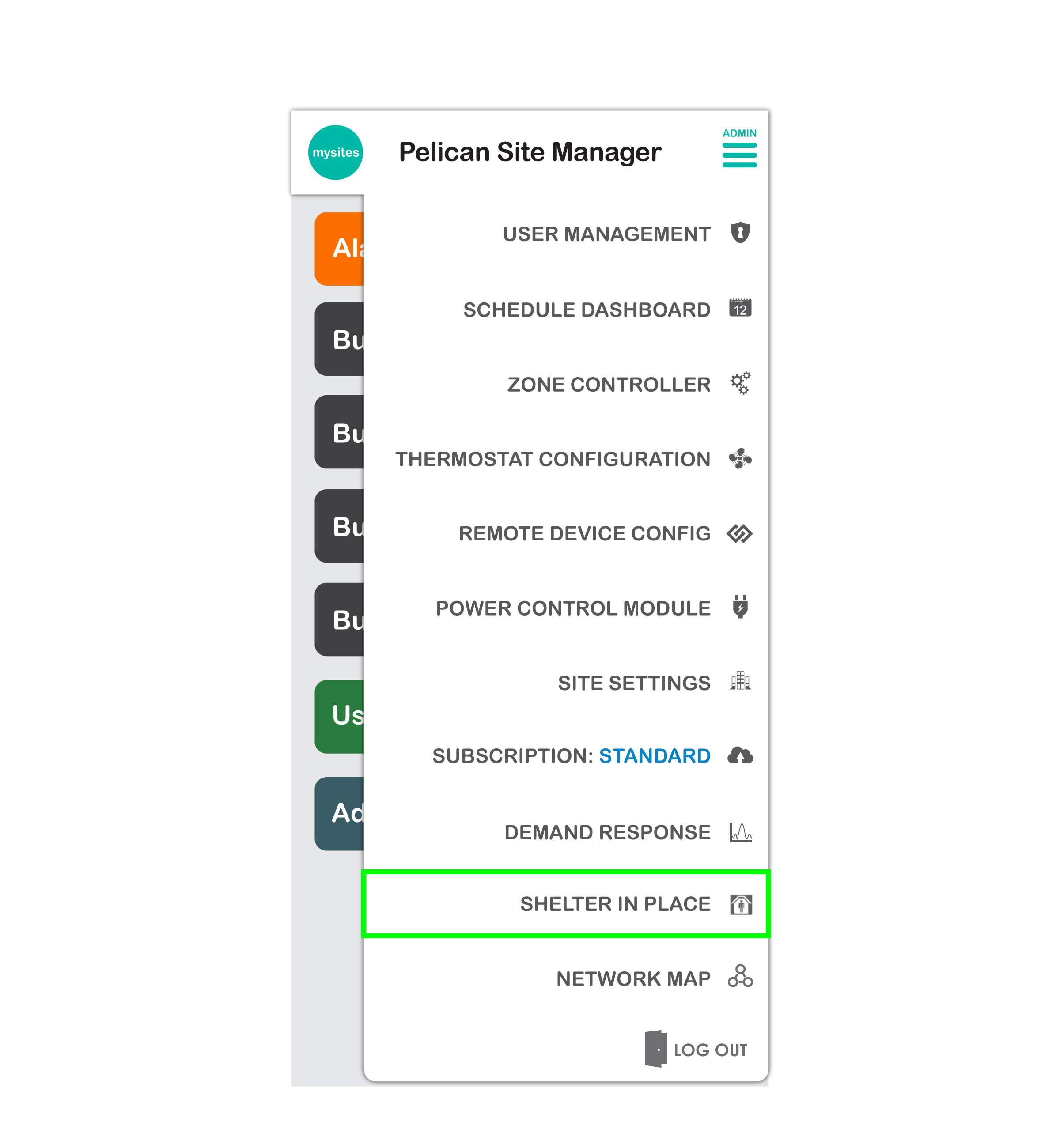
3. This will bring you to the Shelter-in-Place control section. In this section the current Shelter-in-Place status will display and you will be provided with two options: Set All Thermostats to Off and Prevent Outside Ventilation. To learn about Prevent Outside Ventilation, click here, otherwise continue in this section to learn more about Set All Thermostats to Off.
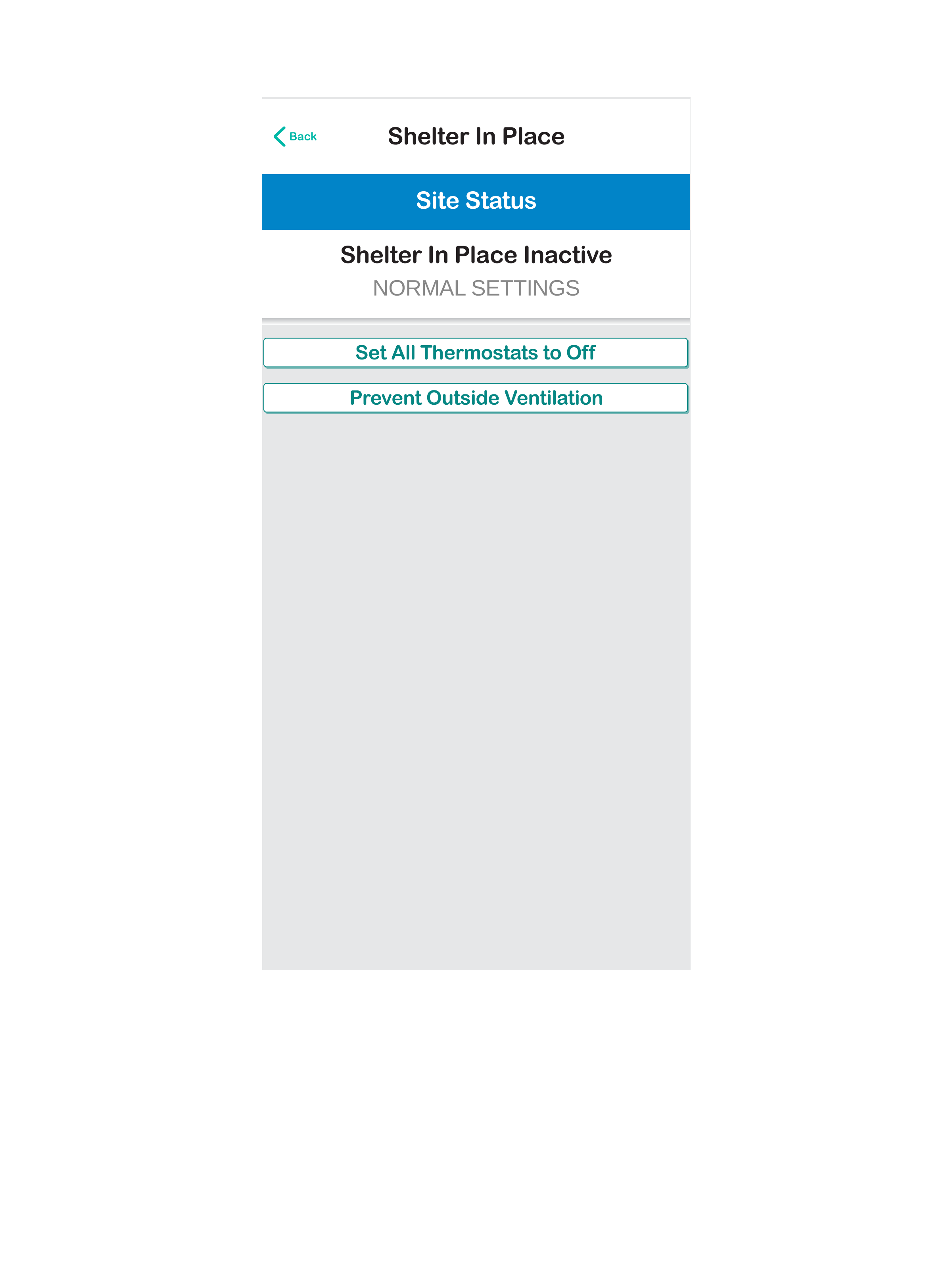
When would I use Set All Thermostats to Off?
If you organization has an emergency response plan or is developing one, Set All Thermostats to Off can be added as one emergency approach to shutting down all the HVAC equipment your Pelican solution is controlling.
Some example are emergency response plans for: poor outside weather (wildfire smoke), biochemical contamination (terrorist attack), unauthorized intrusion, or on-site fire and electric failure responses. Adding Pelican’s Set All Thermostats to Off to your emergency response planning and testing this feature can assist in getting your facility situated quickly during one of these unlikely events.
Because Set All Thermostats to Off is used for emergency response, we recommend scheduling routine quarterly tests of proper operations of the sequence in your standard emergency response planning. This is further explained below.
What steps do I take to enable Set All Thermostats to Off?
1. After navigating the the Shelter-in-Place page of your app (direction here), select Set All Thermostats to Off.
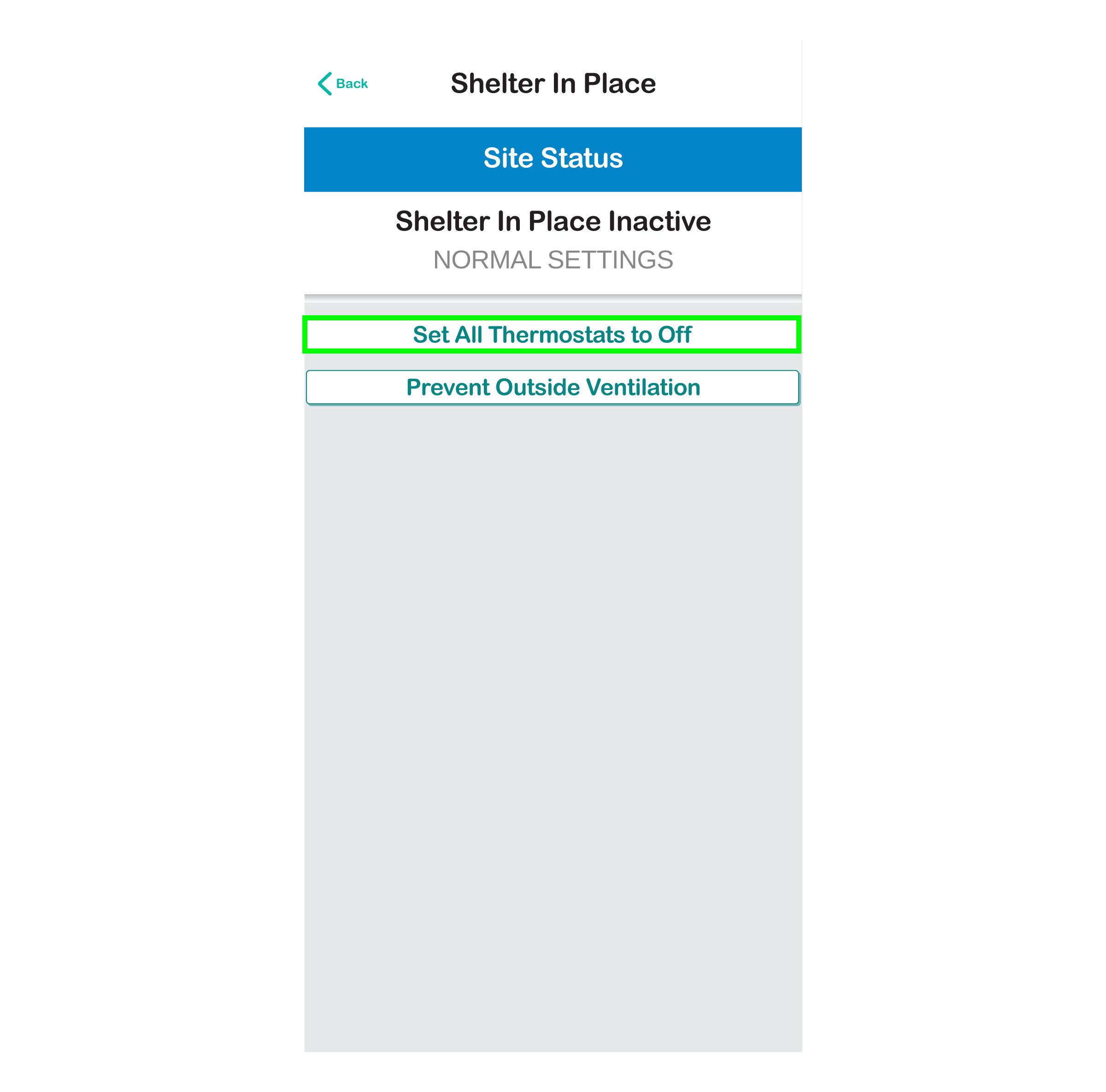
2. A pop-up will appear asking for confirmation that you want to proceed with the shelter-in-place sequence. Select Confirm to place the entire site into shelter-in-place or select Done to go back to the shelter-in-place control page and not move forward with the sequence.
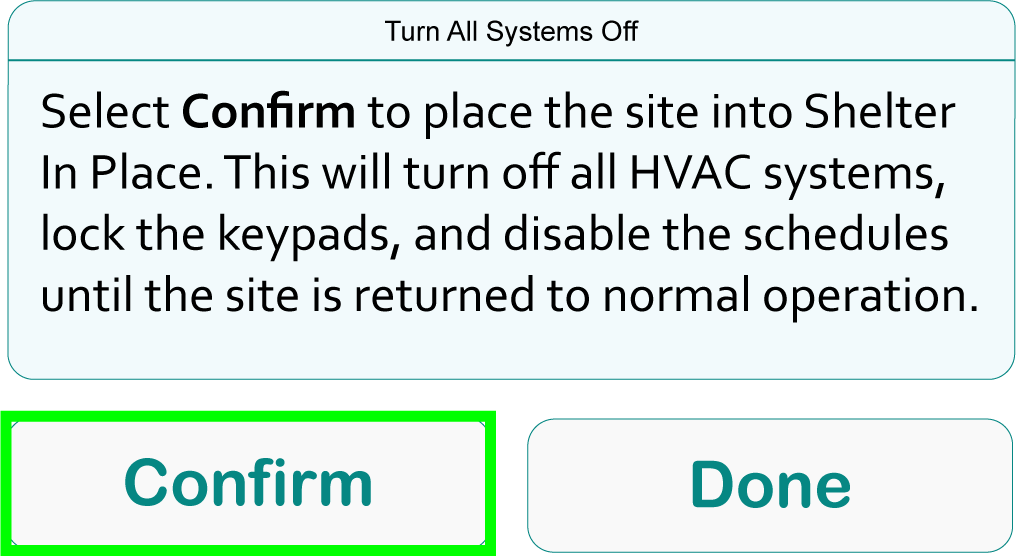
3. If you press Confirm, your Pelican solution will begin sequencing all your Pelican devices to Shelter-in-Place. You will be directed to the app’s Main Page where you will see a new status stating: Activating Shelter In Place.
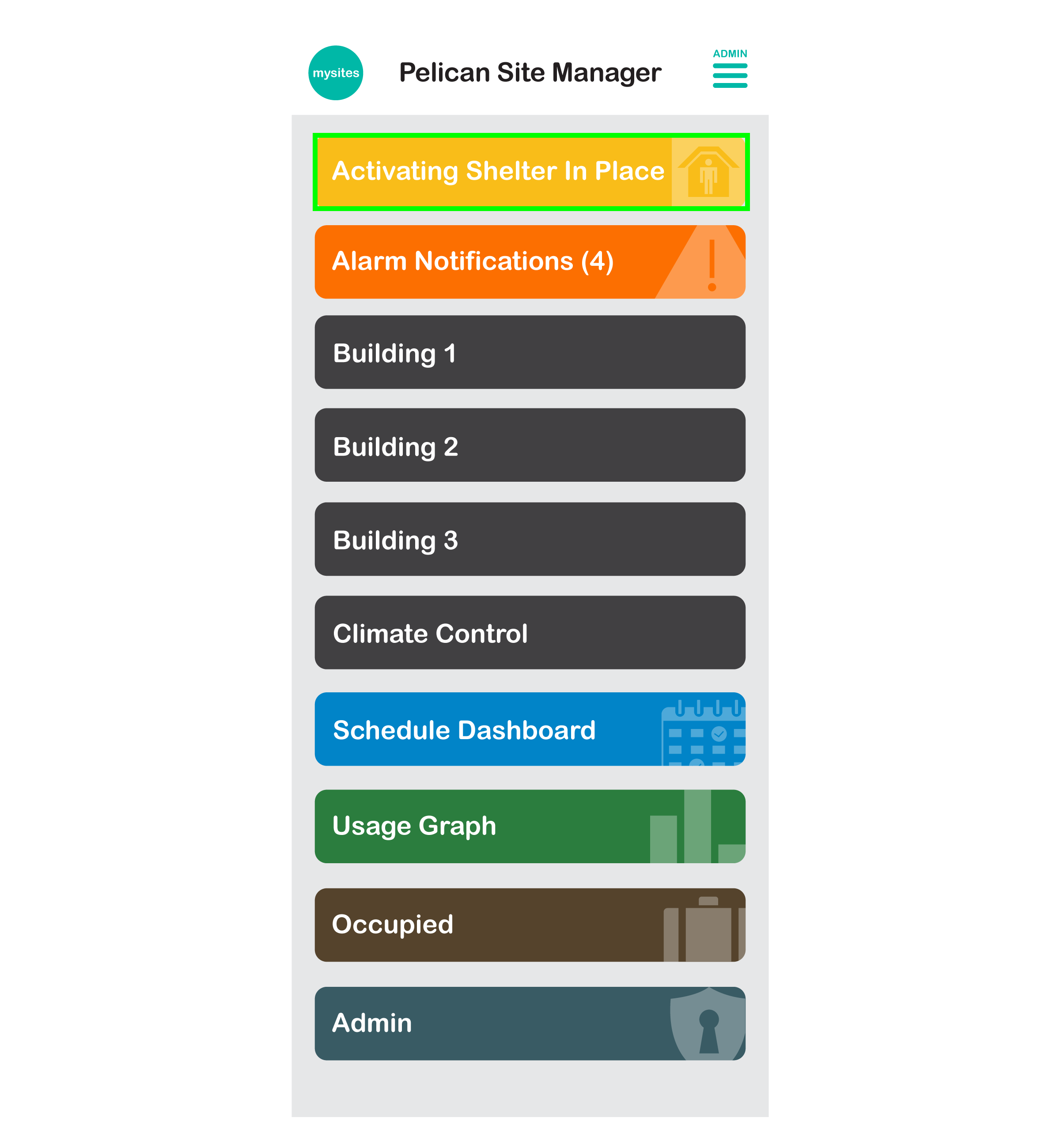
4. Once your Pelican solution has completed switching your facility to Shelter-In-Place the status will change to: Shelter In Place Active.
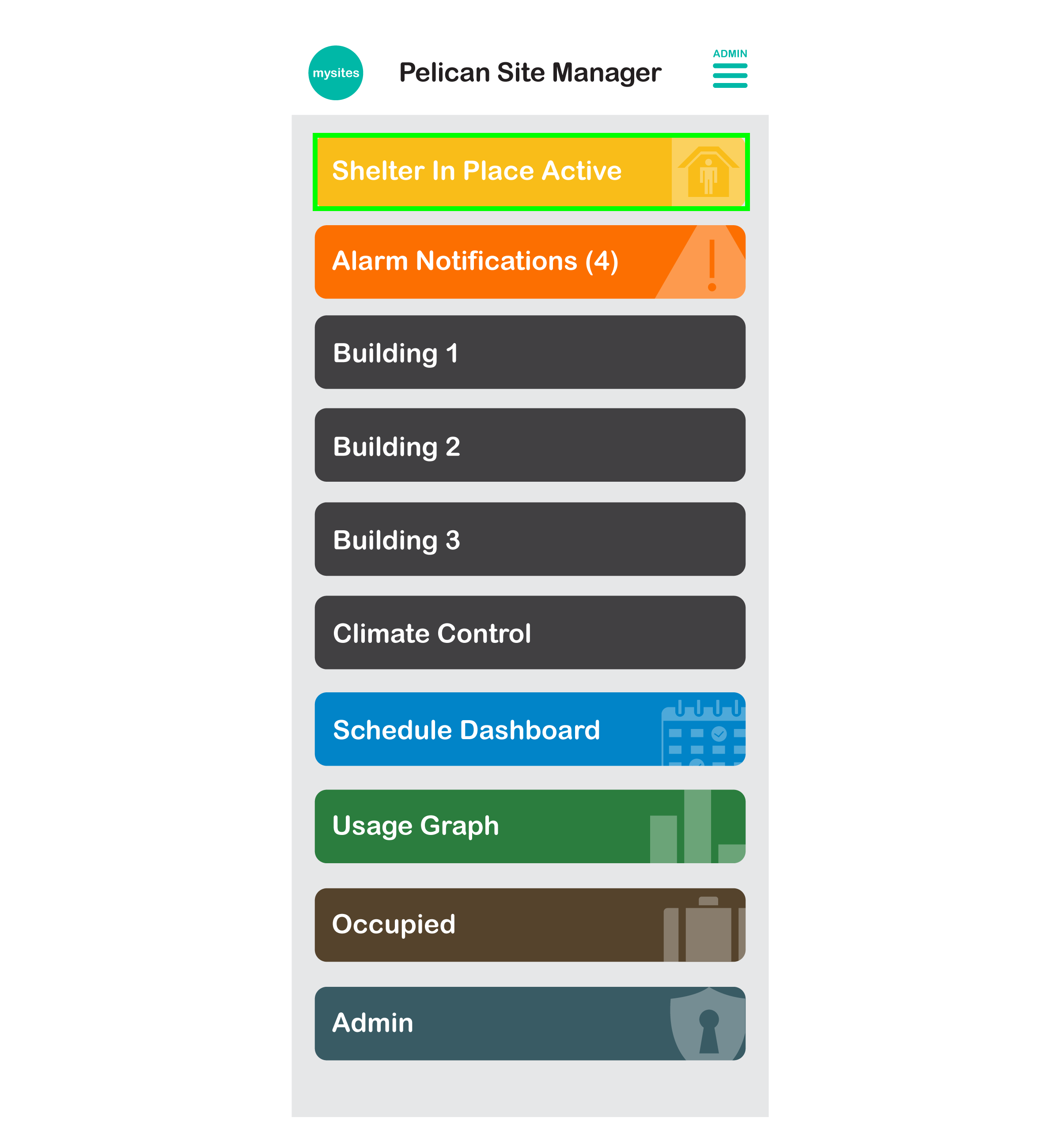
How do I know if Set All Thermostats to Off is enabled?
This are a few different sections of the app where we show Shelter-in-Place activity:
1. On the Main Page of the app you will see a status that states: Shelter In Place Active. This is also a button that will bring you back to the Shelter-in-Place management page of your app.
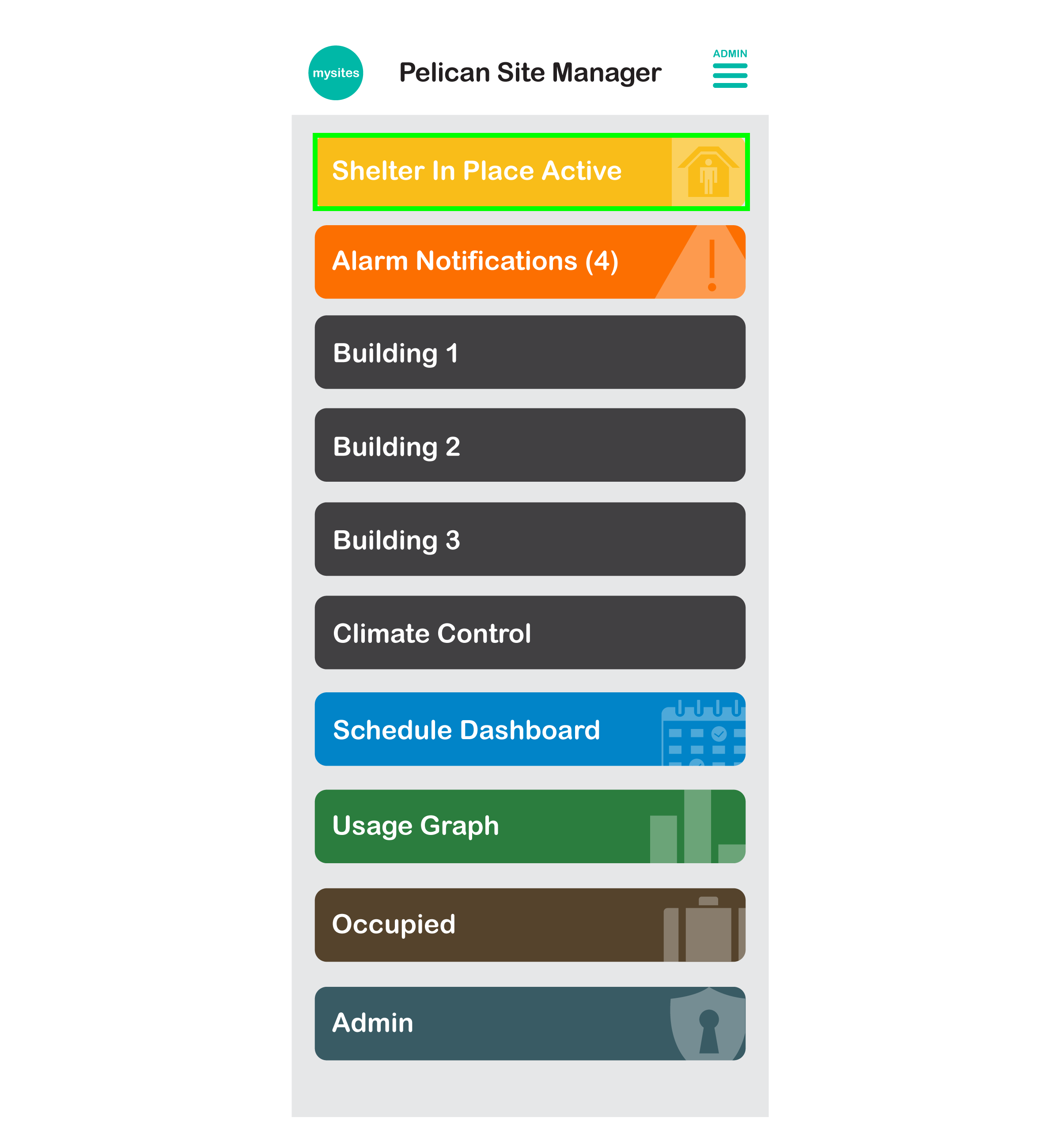
2. If you select a Group, any thermostat under that group that has successful enacted Shelter-in-Place will show a Shelter-in-Place Icon under the thermostat’s name and the thermostats will show System Off which is as expecting since heating, cooling, fan, and ventilation have been disabled:
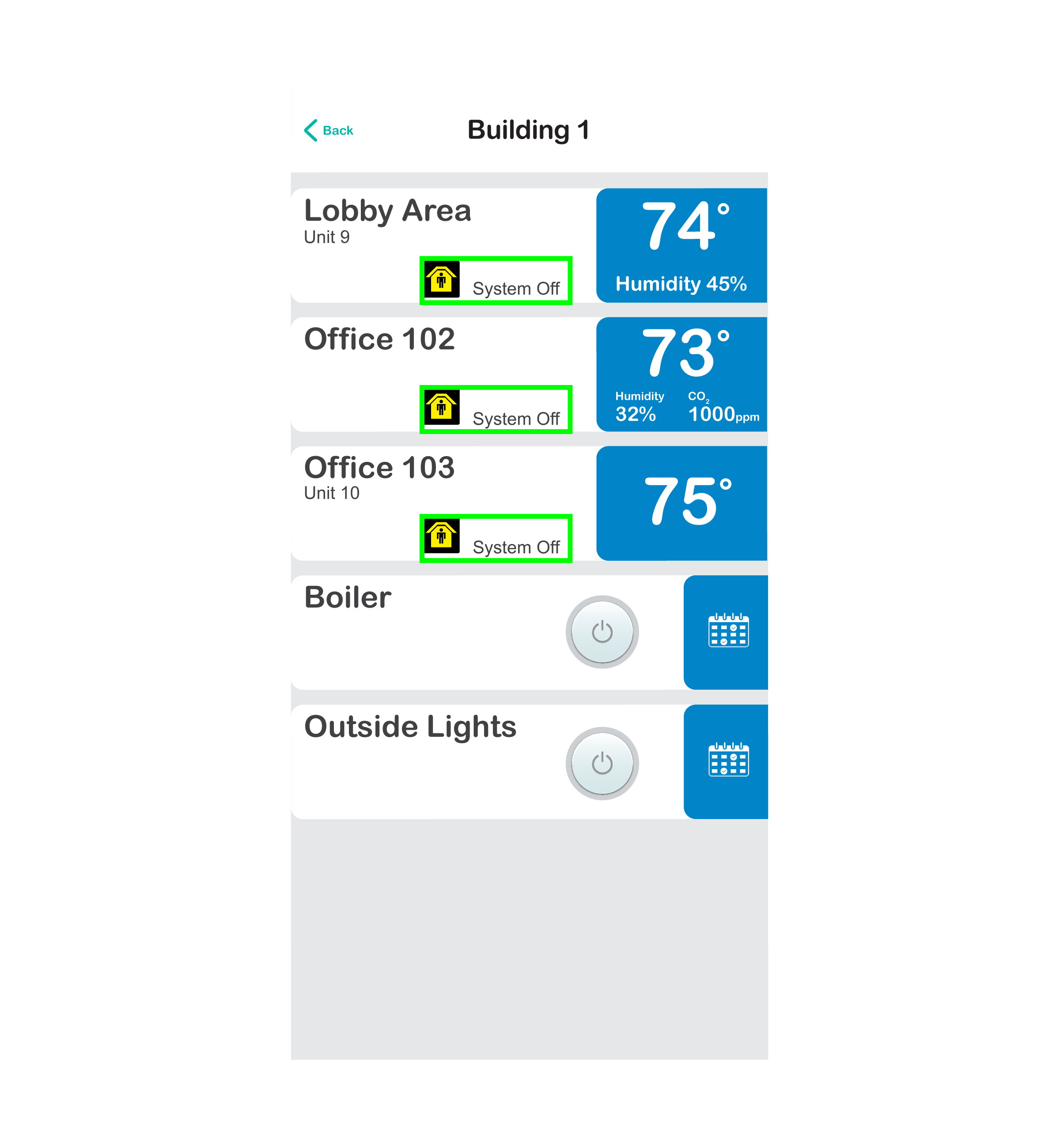
3. If you select a thermostat, you will see the System is set to OFF, Fan is set to AUTO, Front Keypad is LOCKED, and the Schedule is OFF.
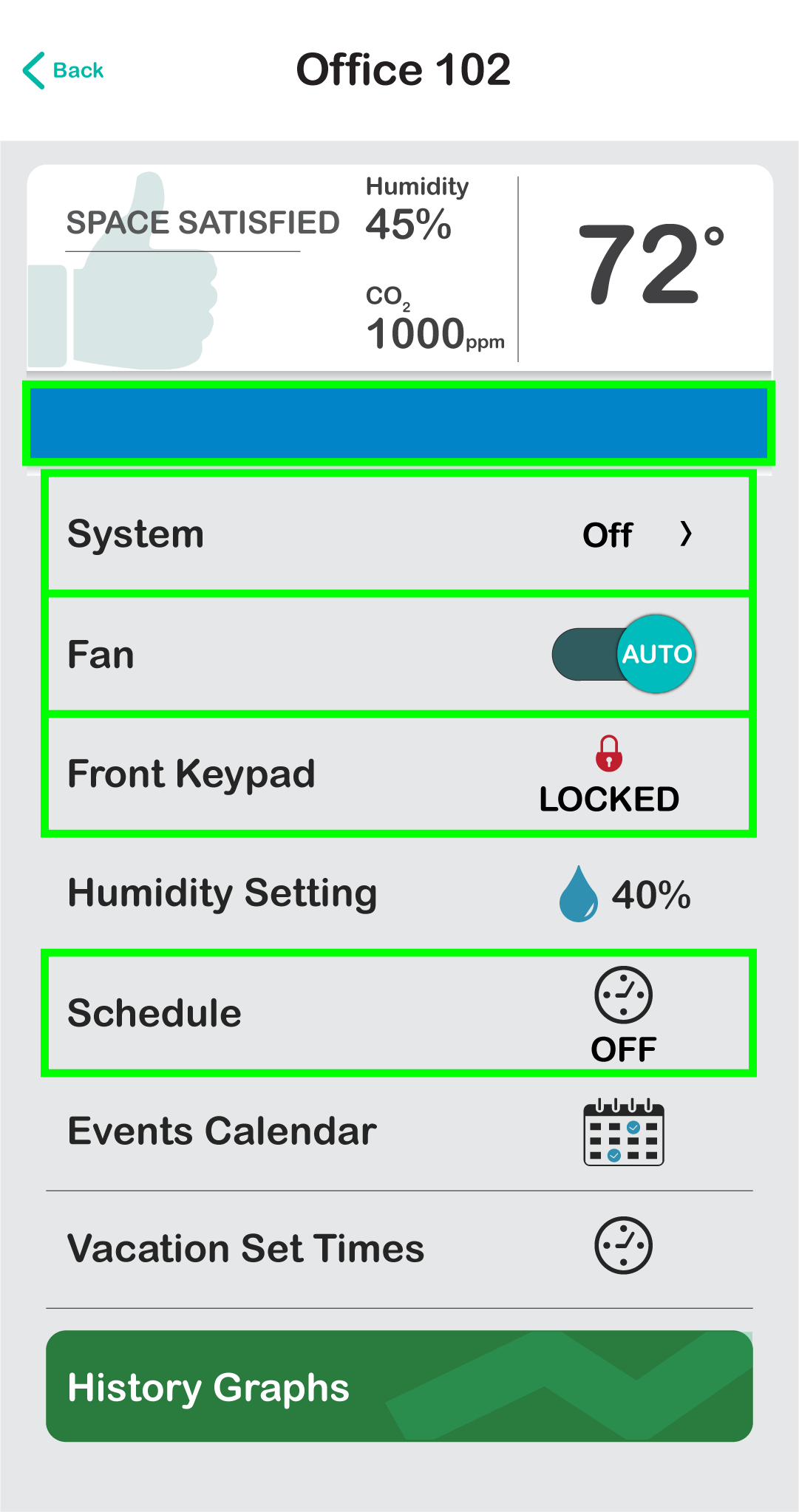
4. If you navigate back to the Shelter-in-Place management page of the app, you will see a new Site Status stating Shelter In Place Active: ALL SYSTEMS ARE OFF.
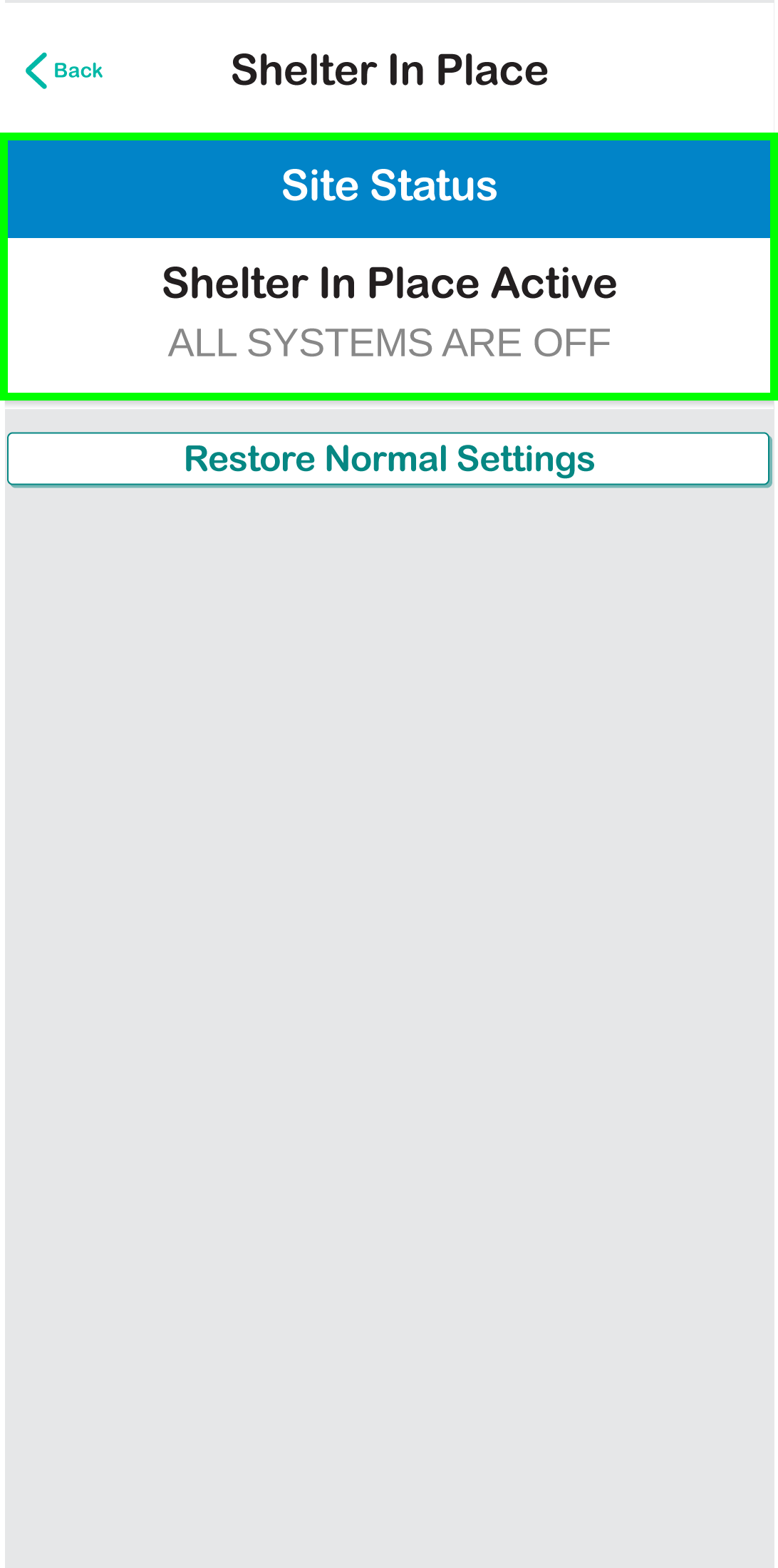
How do I restore my system back to normal?
1. From the Main Page of your app select the Shelter In Place Active button at the top of your page.
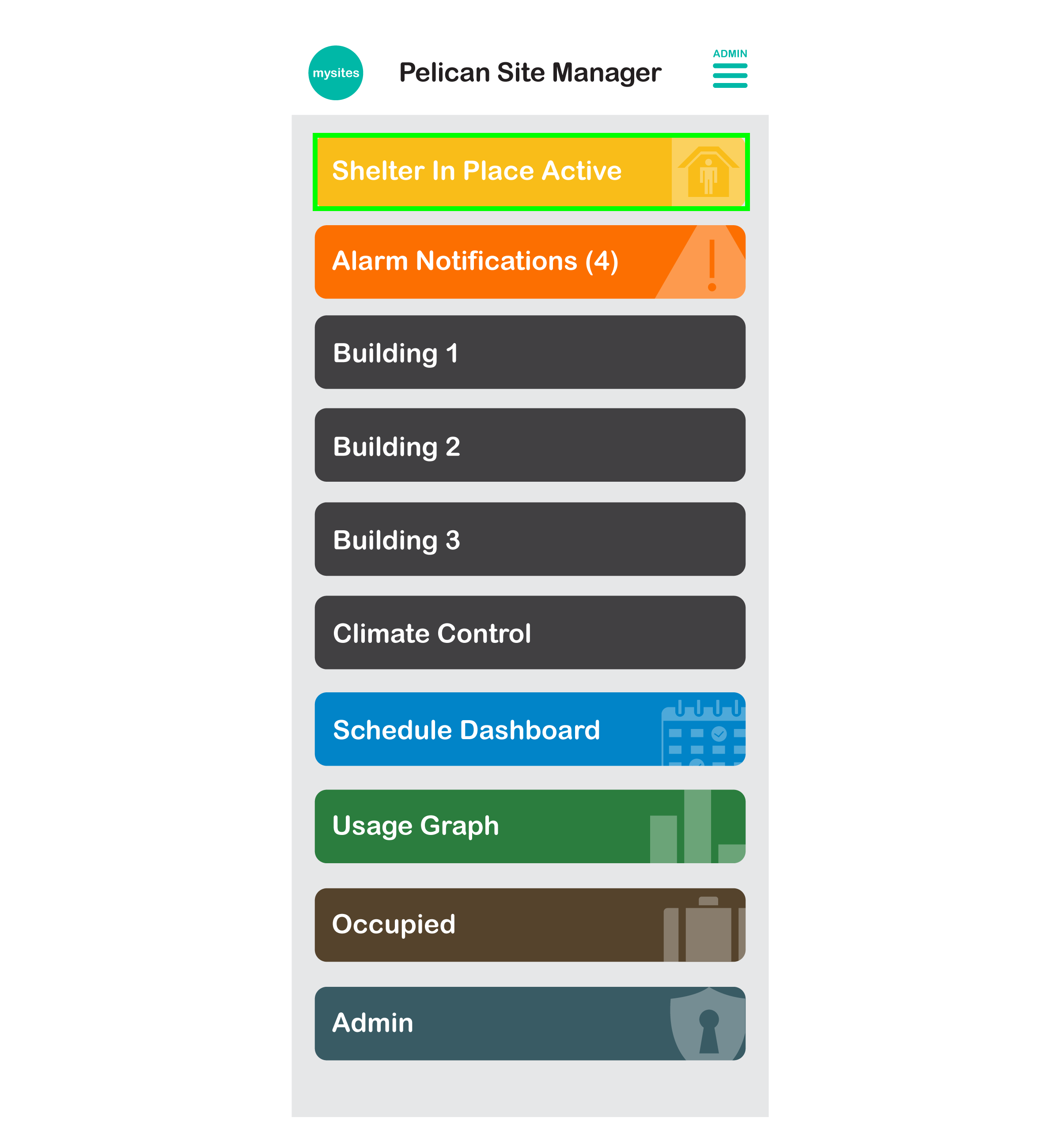
2. From the Shelter-In-Place management page, select Restore Normal Settings.
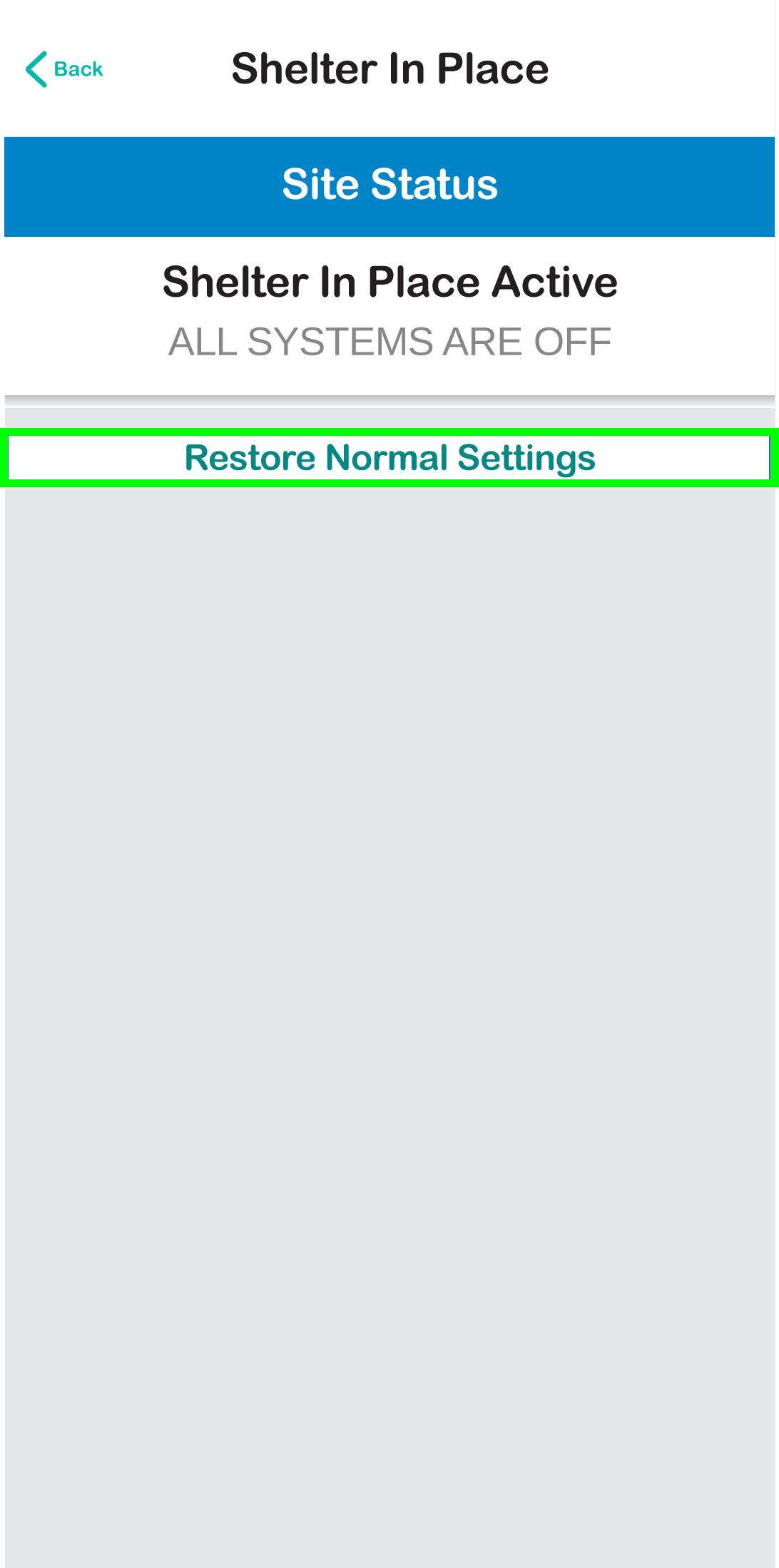
3. A pop-up will appear asking for confirmation to proceed with restoring your Pelican solution back to normal operation. Select Confirm to return to normal or select Done to remain in shelter-in-place.
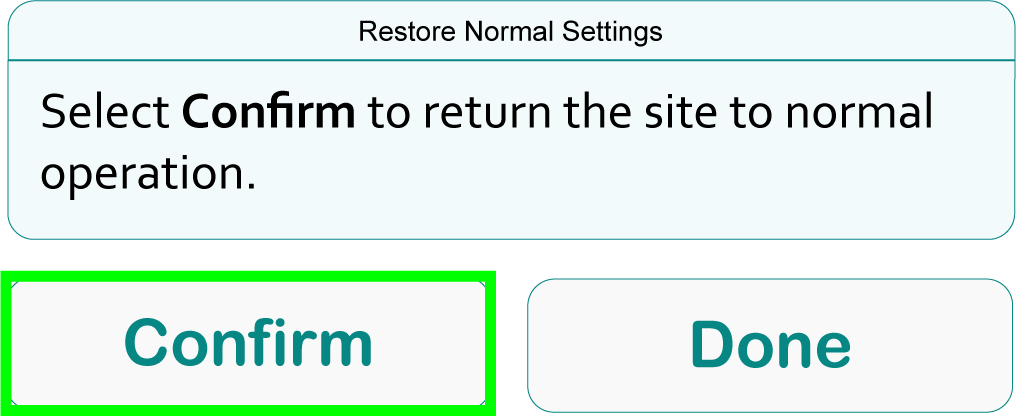
4. The shelter-in-place status on your main page will states: Restoring Normal Settings.
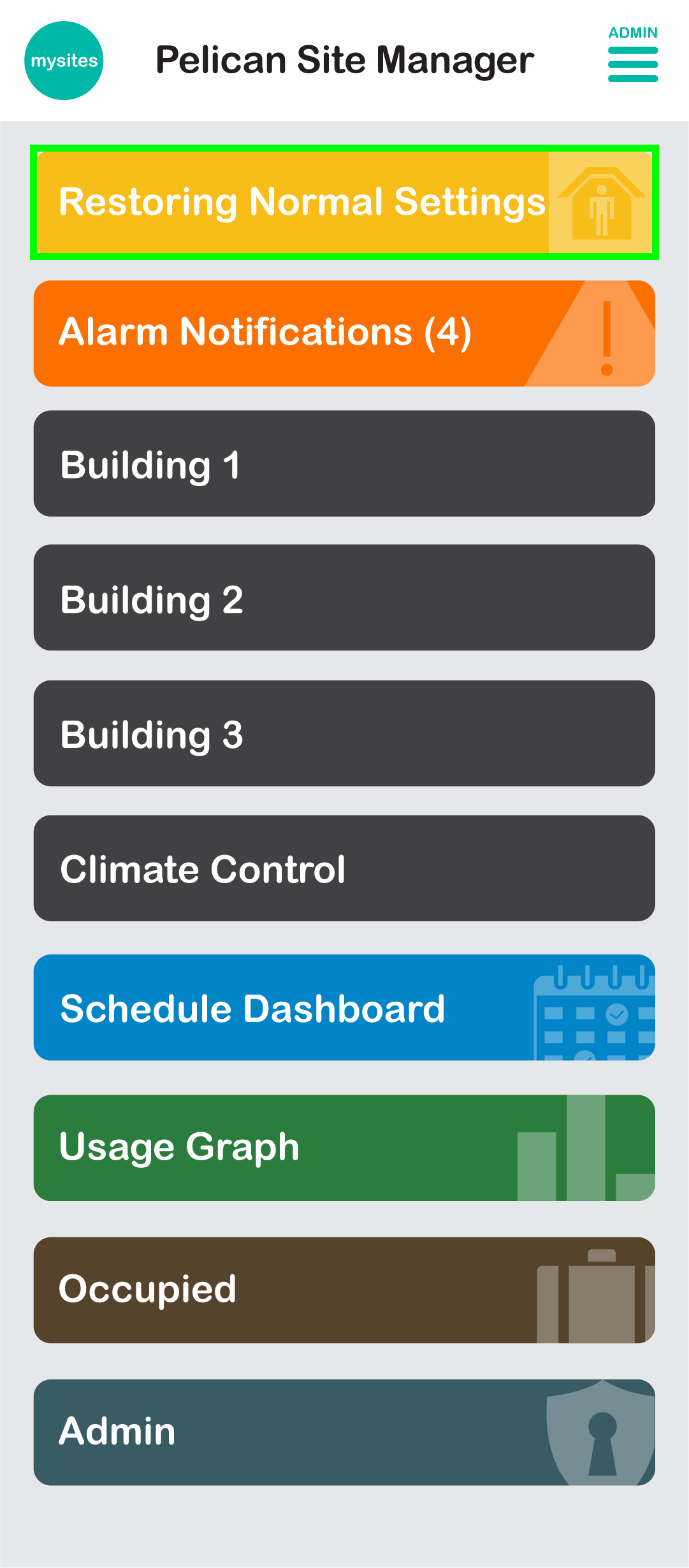
5. Once the shelter-in-place status bar disappears, your site will be function as normal.
How do I prepare for future Set All Thermostats to Off emergency events?
Emergency are unpredictable. If shelter-in-place is to be used during an emergency, it should be added to your preparedness plan and routinely checked to confirm proper sequencing and adjustments occur. Pelican Shelter-In-Place is designed to assist in emergency shutdown situations and is not guaranteed to work correctly if it has not been routinely checked.
Below are step-by-step recommendations to assist in routing checking of the shelter-in-place function of your Pelican solution:
1. In your emergency preparedness plans (if you do not have one, we recommend developing one), outline when shelter-in-place is required, the actions that should take place in order to successfully enact shelter-in-place, and who is responsible for implementing the Pelican shelter-in-place sequence.
2. We recommend a Quarterly (or more) routine check of your Pelican solution, the equipment it is controlling, and proper sequencing of shelter-in-place. This includes, but is not limited too:
- Verifying that all Pelican devices are accessible and communicating with the Pelican app.
- Verifying that the notifications provided through your Pelican app have been checked for HVAC equipment faults and if mechanical faults are found, they have been remedied.
- Perform a Pelican shelter-in-place test and record findings.
- Place Pelican back into normal operations and record findings.
3. If these steps are routinely followed, irregularities will be found and resolved before an actual high stress emergency situation.




