-
Pelican Connect
-
- Tips for Evaluating Notifications in the Pelican System
- Thermostat Notification Configurations
- Thermostat Unreachable
- Understanding a “Cool Failure” Notification
- Understanding a “Heat Failure” Notification
- Understanding an “Economizer Position Failure” Notification
- Understanding the “Door or Window Has Been Left Open” Notification
- Understanding Low Battery Notifications for Pelican Devices
-
Admin
-
- Can I pay for multiple site subscriptions at once?
- Can I pay for my subscriptions using a purchase order (PO)?
- How do I change my site type (residential, business, hotel)?
- How do I pay for my site’s subscription?
- What does the Standard Subscription provide?
- What is the Subscription Renewal History?
- Why has my subscription expired?
- How do I view my LTE Gateway Subscription Receipt?
- How do I change my LTE Subscription Email Address?
- How Can I Cancel My LTE Gateway Subscription?
-
Comfort Control
-
- How do I adjust a room temperature?
- How do I turn off all thermostats for an emergency?
- How do I turn ON-OFF cooling?
- How do I turn ON-OFF heating?
- How do I turn ON-OFF the Fan? - not done
- What does Cool Running mean?
- What does Economizer Active mean?
- What does Fan Running mean?
- What does Heat Running mean?
- What does Space Satisfied mean?
- What does Waiting mean?
- Why did cooling start on its own? - not done
- Why did heating start on its own? - not done
-
- Directions on maintaining proper ventilation rates: COVID-19
- What is Outside Ventilation in a schedule?
- Does Pelican adjust an outside damper based on fan speed?
- How do I adjust the CO2 level to generate additional ventilation?
- How do I commission a PEARL for proper ventilation?
- How do I turn off ventilation for all thermostats on a poor outdoor air day?
- What are CO2 Levels?
- What do different CO2 levels indicate ?
- Does Pelican detect CO2 levels as a life safety system?
- How do I adjust my CO2 ventilation configuration?
- What is the Outside Ventilation setting?
-
-
Schedules
- Can I schedule a thermostat to a set points beyond its allowable heat or cool range? - not done
- Can I schedule when Fan Circulation Minutes is active?
- What is unoccupied setback in a thermostat schedule?
- How to set set fan to auto during unoccupied setback periods?
- How do I set an a single thermostat's schedule?
- What is Outside Ventilation in a schedule?
- What are the schedule Repeat options?
- What is optimum start?
- Why did cooling start on its own? - not done
- Why did heating start on its own? - not done
-
- How do I create an event schedule for a single thermostat?
- How do I delete an event scheduled for a single thermostat?
- How do I create an event schedule for multiple thermostats?
- How do I edit a multiple thermostat event scheduled?
- How do I delete a multiple thermostat event scheduled?
- How do I edit an event scheduled for a single thermostat?
-
- How do I create shared schedules? - not done
- How do I edit a shared schedule?
- How do I create unoccupied set point override periods?
- How do I rename a shared schedule?
- How do I copy an existing shared schedule?
- How do I delete an existing shared schedule?
- How do I create an event schedule for multiple thermostats?
- How do I edit a multiple thermostat event scheduled?
- How do I delete a multiple thermostat event scheduled?
-
Thermostat
-
- Can a Pelican thermostat control a floating actuator?
- Can a Pelican thermostat control a two-position actuator?
- Can a Pelican thermostat control a multiple fan speeds?
- Can I "lock-out" compressors based on an outdoor temperature?
- Can I disable or lock a thermostat’s Fan Button?
- Can I disable the thermostat’s internal temperature sensor?
- How do I hide a thermostat on the app?
- How does Pelican assist with freeze prevention?
- How do I control a dual fuel Heat Pump?
- How many Cool Stages do I select for a thermostat?
- How many Fan Stages do I select for a thermostat?
- How many Heat Stages do I select for a thermostat?
- What do I set Heat Needs Fan to?
- What is CO2 Ventilation?
- What is Compressor Lockout?
- What is Cool Range?
- What is Fan Circulation Minutes?
- What is Heat Range?
- What is the difference between Auxiliary and Emergency Heat?
- What should I set a thermostat’s Reversing Valve to?
- What should I set a thermostat’s System Type to?
- What should I set Anticipation Degrees to?
- What should I set Cycles Per Hour to?
- When should I use the thermostat Calibration Degrees?
- What should I set a thermostat’s Zone Controller configuration to?
- What should I set Fan Purge Cycle to?
- What should I set Damper Type to?
- What should I set Reheat Type to?
- What should I set Notification Settings to?
- How to hide a section within an article.
- How can I Delete a Thermostat from a site?
- How do I delete a Wired Temperature Sensor or PEARL Economizer Controller?
- How can I Replace a Thermostat?
- Show all articles ( 18 ) Collapse Articles
-
-
Networking
-
- How do I install a Pelican cellular gateway?
- How do I replace a Pelican Cellular gateway with a Pelican Ethernet gateway?
- Can I set a Pelican gateway for a static IP address?
- Do I need a Public IP address for a Pelican gateway?
- Does a Pelican gateway use a DHCP or static IP address?
- Does a Pelican gateway use Inbound firewall ports?
- How do I change a Pelican gateway from static back to DHCP?
- How do I install a Pelican Ethernet gateway?
-
PEARL
-
Zone Coordinator
-
- Why won’t my zone controller connect?
- What do the lights on the zone controller indicate? - not done
- What does the light on a zone controller's antenna indicate? - not done
- Why is a zone controller unreachable? - not done
- What do the zone controller lights indicate? - not done
- What do the zone controller's antenna lights indicate? - not done
- Zone Controller Dehumidify Sequences
-
- What do the lights on the zone controller indicate? - not done
- TS Thermostat Symbols
- What do the zone controller's antenna lights indicate? - not done
- What do the zone controller lights indicate? - not done
- What does the light on a zone controller's antenna indicate? - not done
- TC Thermostat Symbols
-
- How does Pelican control a parallel fan powered box during a heating cycle?
- How does Pelican control a series fan powered box during a heating cycle?
- How does Pelican control a zone box during a heating cycle?
- How does Pelican control a parallel fan powered box during a cooling cycle?
- How does Pelican control a series fan powered box during a cooling cycle?
- How does Pelican control a zone box during a cooling cycle?
- How does Pelican control a parallel fan powered box during a ventilation cycle?
- How does Pelican control a series fan powered box during a ventilation cycle?
- How does Pelican control a zone box during a ventilation cycle?
-
-
Power Control
- Articles coming soon
-
Sensors
-
OpenAPI
Categories:
Pelican Connect app
Add To Home Screen
How to Add a Pelican Connect Shortcut to Your Smartphone's Home Screen (Android & iPhone)
Enhance your experience with the Pelican Connect web application by adding a shortcut to your smartphone’s home screen. This allows for quick and easy access, similar to using a native app. Follow the steps below for your specific device:
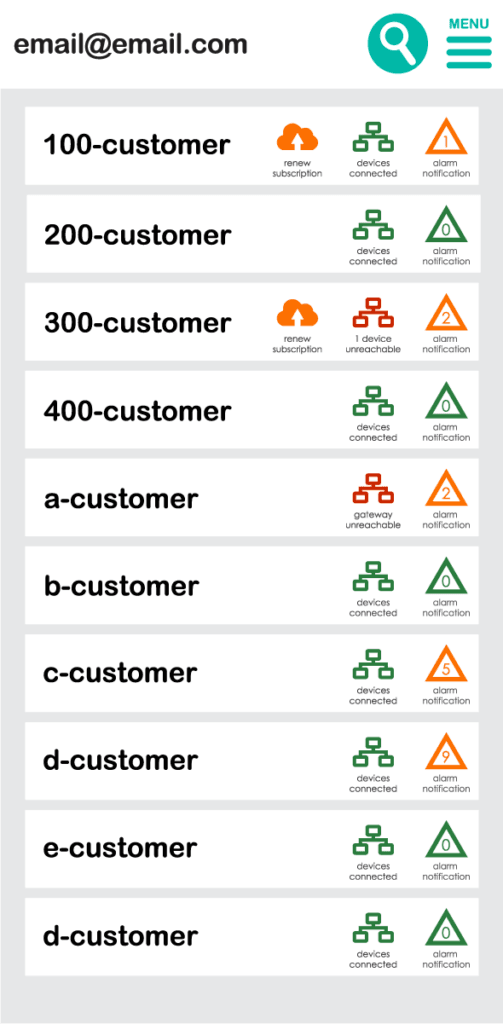
For Android Smartphones
1
Open Chrome Browser:
- Launch the Chrome browser on your Android device.
2
Access Your Pelican Web-App:
- Enter your Pelican web application’s URL in the address bar (e.g.,
https://[your-site].officeclimatecontrol.net).
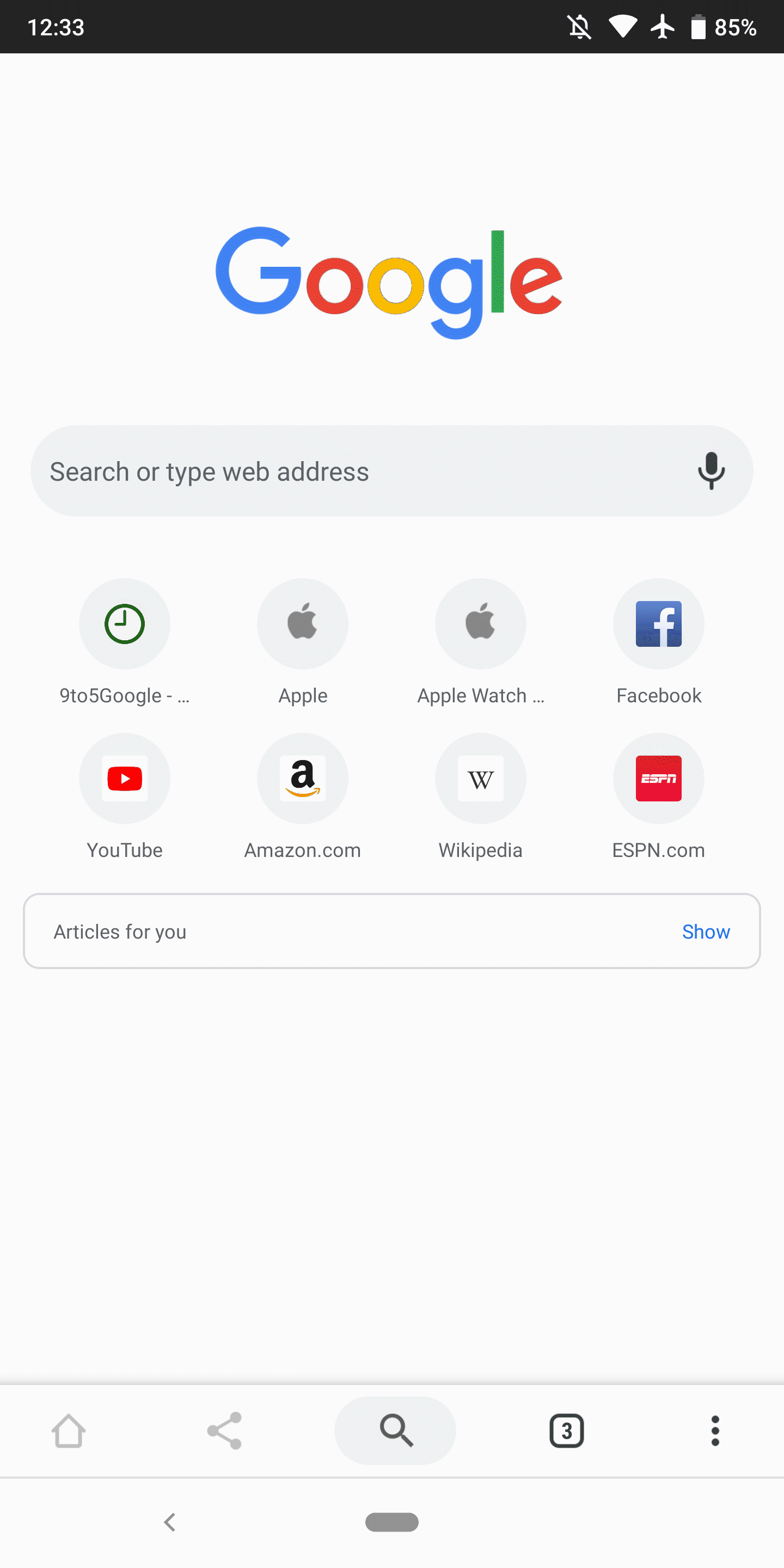
3
Log In:
- Enter your credentials (email and password), then tap Login.
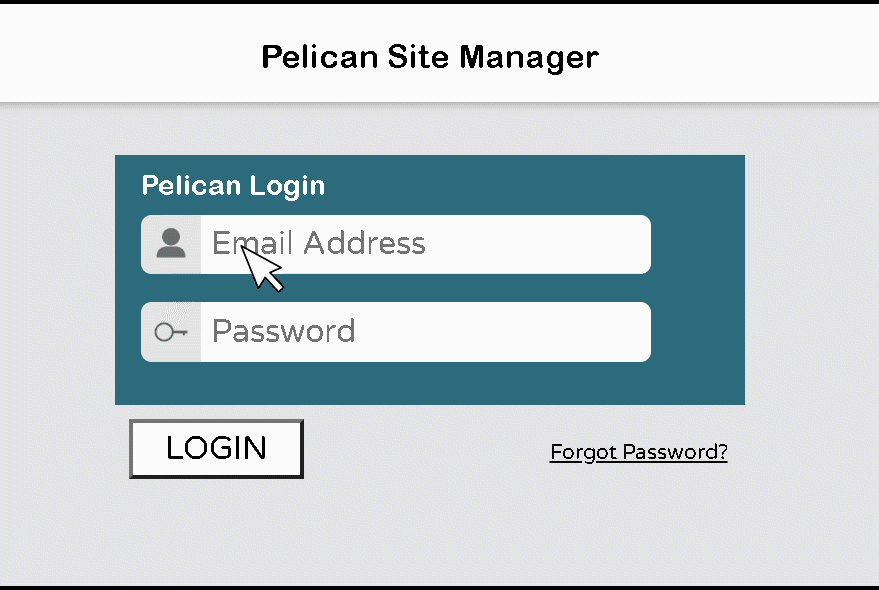
4
Add to Home Screen:
- Tap the Menu icon (three dots) in the top-right corner of the Chrome browser.
- Select Add to Home screen.
- Confirm by tapping Add. You may be prompted to customize the shortcut name.
- Choose Add automatically or drag and place the icon manually on your home screen.
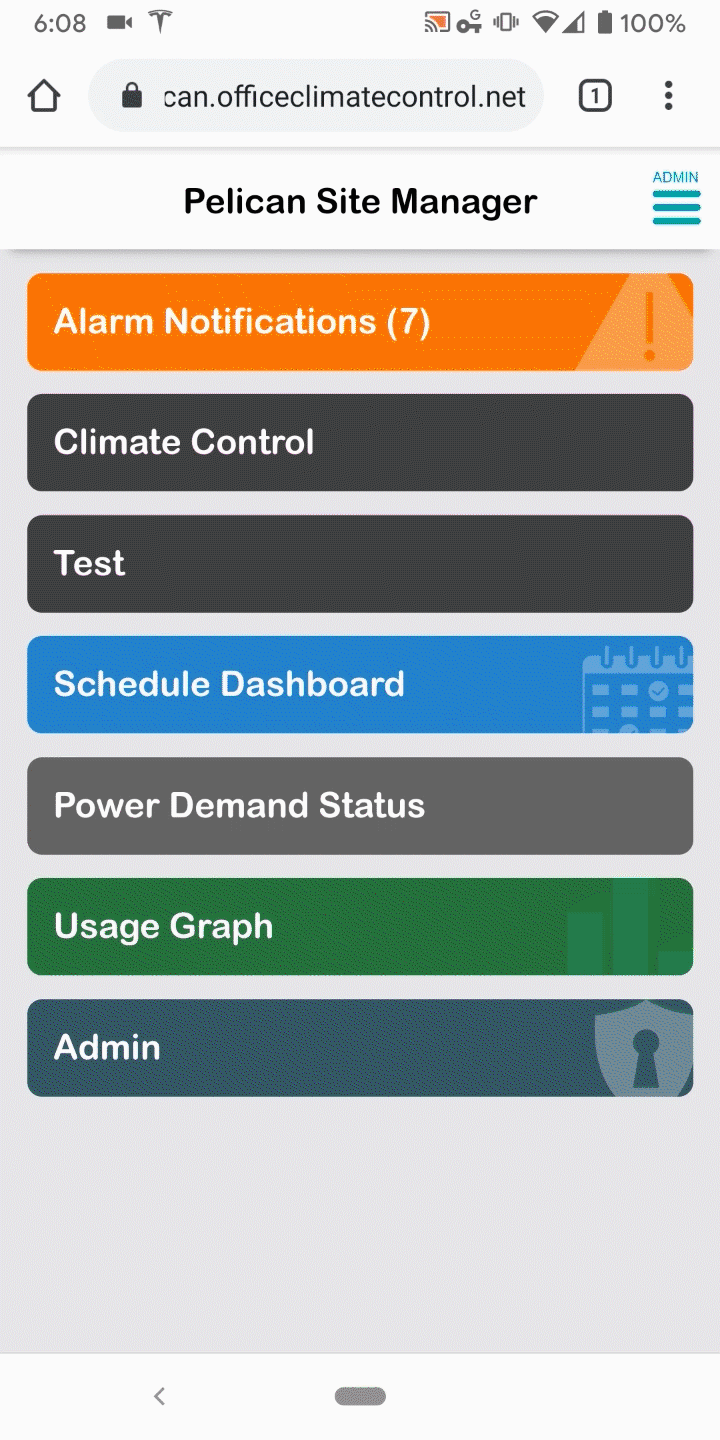
Supported Browsers on Android:
The above steps are specific to Chrome. If you use Samsung Internet or another browser, the process may vary slightly (e.g., accessing the browser’s settings menu to find the “Add to Home screen” option).
For iPhone Smartphones
1
Open Safari Browser:
- Launch Safari on your iPhone. Note: This must be Safari, as other browsers (e.g., Chrome) on iPhone do not support the “Add to Home Screen” feature.
2
Access Your Pelican Web-App:
- Enter your Pelican web application’s URL in the address bar (e.g.,
https://[your-site].officeclimatecontrol.net).
3
Log In:
- Enter your credentials (email and password), then tap Login.
4
Add to Home Screen:
- Tap the Share icon (a square with an upward arrow) at the bottom of the Safari browser.
- Scroll down and tap Add to Home Screen.
- Confirm by tapping Add in the top-right corner.
- The shortcut will appear on your home screen with the Pelican app icon.
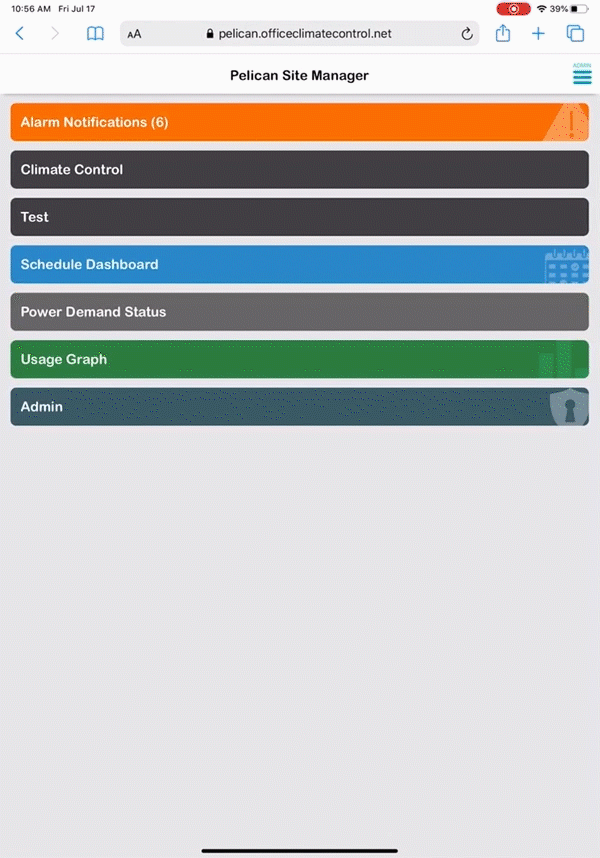
Important Notes for iPhone Users:
The shortcut will open in Safari and function as a web app. Ensure you’re logged into your Pelican account for seamless access.
Key Points to Remember
Password on Logged In:
If your user account is set to remain always logged in, you won’t need to enter your credentials every time you use the shortcut.
Icon Behavior:
The shortcut will appear as an app icon but opens the web app in your browser.
Browser Compatibility:
For Android, steps are specific to Chrome, but other browsers like Samsung Internet may have similar options. For iPhone, only Safari supports the “Add to Home Screen” feature.
Summary:
By following the above steps, you can seamlessly integrate the Pelican Connect web application into your smartphone’s home screen, ensuring quick and convenient access.
